COMMUNICATIONS
Microphone Permissions
Please pay special attention to the microphone pop-up screen when entering or joining a reTHINK room for the first time, and “allow” reTHINK access to the Quest microphone.
“Allow this app to access your microphone?” must be allowed.
Allowing access to your microphone will make it possible for multiuser communications, to speak and hear others in reTHINK.
No audio is being recorded or stored in reTHINK by Meta, or anyone. reTHINK uses the Quest microphone to transmit audio to others in the room with you – so you can speak to each other.
reTHINK can also process your speech into text, but only when you choose to do so, such as when creating a sticky note.
At no time, for any feature, is audio ever recorded and stored.
If other people can’t hear you speaking in reTHINK, check your microphone permission settings and allow reTHINK access to your Quest microphone. Inside the Quest headset navigate to the library and locate the reTHINK app. Hover your pointer over app and click the three dots in the right corner. Toggle the permissions for microphone access.
Whisper / Private Chat
Whisper Chat allows users to chat 1:1 with other participants in the same room. Whisper Chat can be accessed anytime by pointing your reticle at the name tag or green audio icon above their avatar and holding down your trigger while you speak. Release the trigger to end the Whisper Chat. If someone whispers to you, remember that you need to engage with their whisper icon to respond privately.
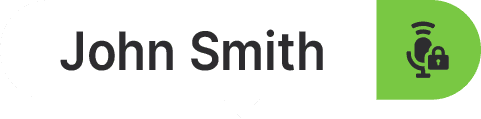
Private Rooms
Some rooms have private chat enabled. You will receive an audio cue that identifies the room as a private voice area. When in that area, no one outside of that room can hear you.