ROOMS & ROOM MANAGEMENT
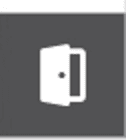
THE ROOMS PANEL in the center, is accessed by selecting the Rooms Tab at the bottom of the screen.
SORT. Use the “ALL ROOMS” dropdown menu to sort rooms by “My Rooms” or “Recent Rooms”. My Rooms are only rooms you’ve created and saved. Recent Rooms includes the previous 10 rooms you’ve visited, including those created by others.
CREATE. Select the “+” icon in the upper right of the panel to create a new room. Follow the onscreen instructions to select the room type and name.
JOIN. Each room created has a unique 6-Digit room code. Share the room code with others you’d like to have access to your room or enter the 6-Digit code shared to you to join another’s room. Selecting the code field will bring up a keyboard to enter the 6-digit room code.
When sharing a room code with other members, you’re giving them access to enter your room at any time, with or without you. All content within a shared room can be viewed and interacted with, including the ability to import and delete items.
Please note: After entering a code, if you encounter a red alert around the code field, it means that code is invalid. Please verify the 6-digit code and enter again.
DELETE. Rooms you created can be deleted at any time. Deleting a room erases all content within it, including whiteboards, imported content, or any locally generated content.
Deleting a room created by another member will remove it from your Recent Rooms view, it will NOT delete the actual room. If you wish to revisit that room, you will need to re-enter the Room Access code.